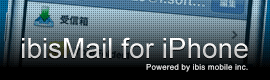- FAQ
- ibisMail for iPhone
- About Functions
- Question and Answer
[0]Product FAQ Top
[#]Product Guide

Q.
Can I call ibisMail from other App on the iPhone?
Can I call ibisMail from other App on the iPhone?
A.
Yes, you can.
An URL scheme depends on the app which you start up.
- ibisMail for iPhone:「ibisMail://」
- ibisMail Free :「ibisMailFree://」
- ibisMail for iPad :「ibisMailiPad://」
case: If you are using app named Boxcar and want to make Gmail's message pushed.
- After launching Boxcar, tap an icon of "Add a Service" in the "Services" screen.
- When "Add a Service" screen shows up, tap "Email Account".
- Tap "Opens" in the "Email" screen.
- Tap "Custom" in the "Choose your client" screen.
- When you are in the "CustomRedirect" screen, fill the following URL in the "URL" item.
In case of calling ibisMail for iPhone :ibisMail:// In case of calling ibisMail Free :ibisMailFree:// In case of calling ibisMail for iPad :ibisMailiPad:// - Tap "Save" in the "Email" screen.
* Set each item like "Name" or "Sound" what you will. - When you see an alert, tap "Dissmiss" and start up an e-mail client software then send e-mail message to the Gmail account.
- Open a web-browser to see web site of the Gmail account. And then check a message from Boxcar.
- Copy an e-mail address which end with "@push.boxcar.io".
- Click "settings" -> "Forwarding and POP/IMAP" to open "Forwarding and POP/IMAP" screen on a web site of the Gmail account.
- Click a "Add a forwarding address" button, and "Add a forwarding address" dialog shows up. and then paste e-mail address in previous step there .
- Click "Next" button.
- Check the "Confirmation code" which is 8-digit number on the Boxcar.
- Click "settings" -> "Forwarding and POP/IMAP" to open "Forwarding and POP/IMAP" screen on a web site of the Gmail account. And then fill the code in the "Confirmation code" item. and then click "Verify" button.
- Tap "E-mail" icon which you added to "Services" screen on the Boxcar.
- Tap a notice/message from Gmail on the Boxcar, and you can see a screen which displays it's content. and then tap an icon in the lower right corner of the screen to display menu of "Open in Custom".
- Tap "Open in Custom" in addition, confirm the ibisMail start up.
[*]Category's Question List
[0]Product FAQ Top
[#]Product Guide

- FAQ
- ibisMail for iPhone
- About Functions
- Question and Answer